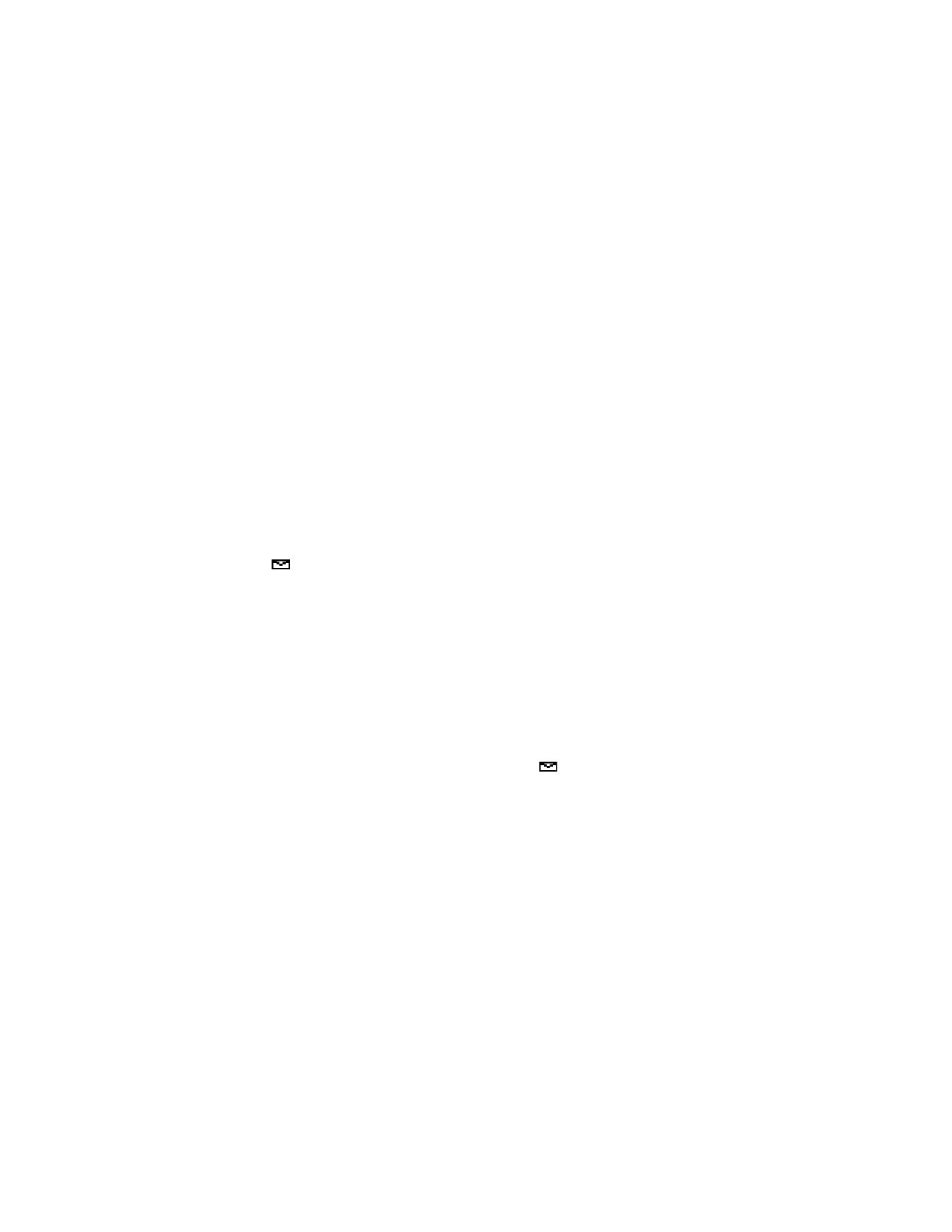
Respond to a text message
There are many options available for working with text messages. For a list of options and
their descriptions, see “Message options” on page 22.
REPLY TO THE MESSAGE
1
While reading the message, select Options > Reply.
2
Select either As message or As e-mail.
When replying as e-mail, see “Send an e-mail message” on page 26. When replying as
message, see “Write and send a text message” on page 23.
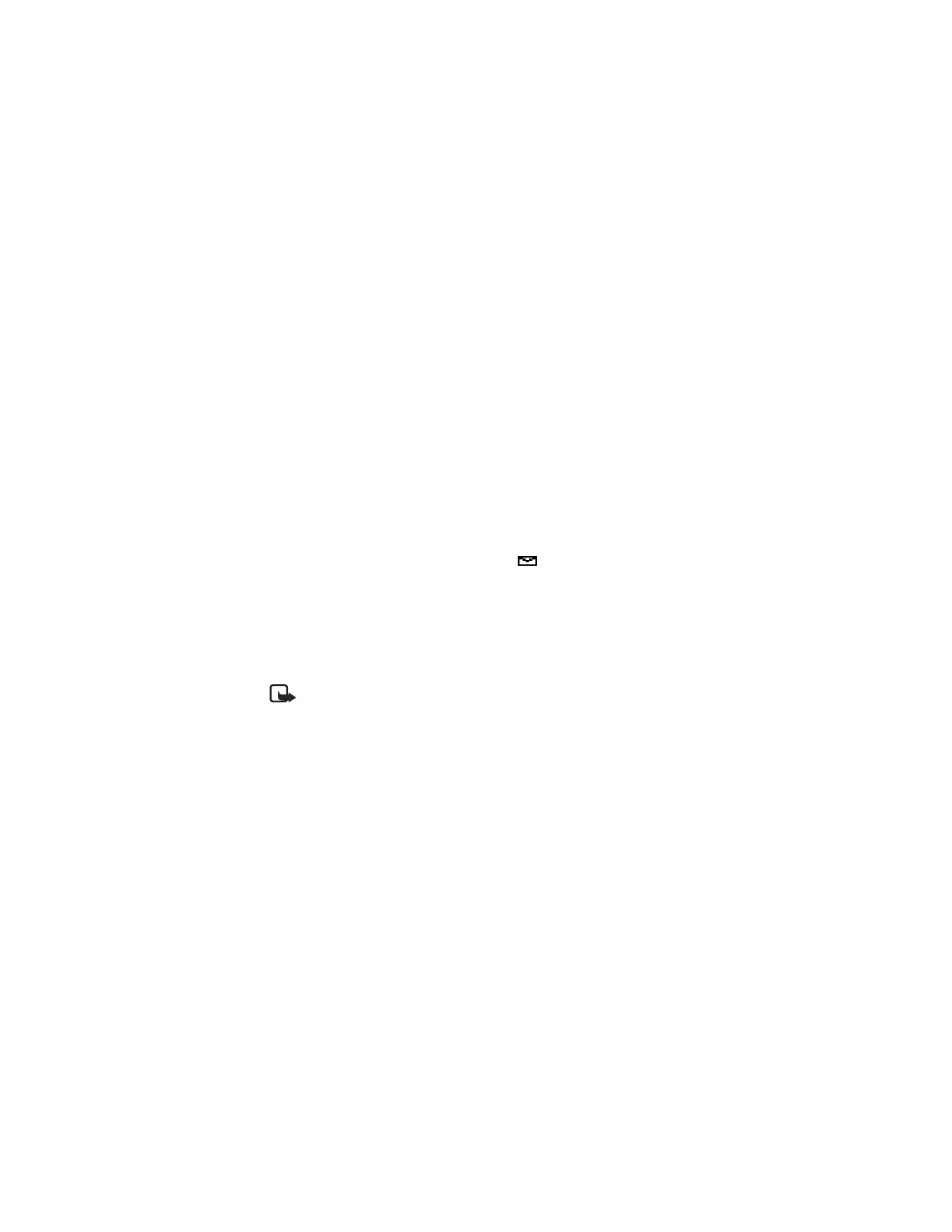
Nokia
2260 User Guide 25
Copyright © 2004 Nokia
Messages
FORWARD THE MESSAGE
1
While reading the message, select Options > Forward.
2
Select either As message or As e-mail.
When forwarding as e-mail, see “Send an e-mail message” on page 26. When
forwarding as message, see “Write and send a text message” on page 23.
SAVE A MESSAGE
While reading the message, select Options > Save.
The message is moved to the archive folder.
DELETE A MESSAGE
While reading the message, select Options > Delete > OK.
WHEN MEMORY IS FULL
When message memory is full, one or more read messages of the lowest priority are
automatically deleted. When you receive an emergency message, messages may be deleted
from any of your message folders.
If you have more messages waiting at the network,
blinks on the start screen. You can
delete old messages to create space for new messages.
• PICTURE MESSAGES
Your phone offers five picture messages that you can use to send pictures and text to your
friends and family. You can also save a new picture by replacing an existing picture. For
possible message options, see “Message options” on page 22.
Each picture message is made up of several text messages.
Note: This function can be used only if it is supported by your network operator or
service provider. Only phones that offer compatible picture message features can
receive and display picture messages.